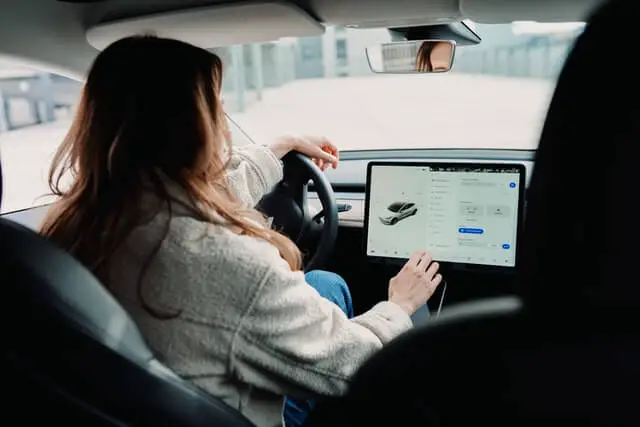Last Updated on May 30, 2023 by Rose Morah
If you are looking to calibrate Tesla cameras or you are having an issue when calibrating, here is what we are going to discuss to help guide you through that process:
- When to calibrate tesla cameras
- What happens during the process of camera calibration on a Tesla?
- How to calibrate the Tesla cameras
- Tesla camera calibration time
- Tesla camera calibration stuck? How to solve it
- What to expect after camera calibration
When to calibrate tesla cameras
The following are the 2 main reasons that will determine when you should calibrate tesla cameras;
- If you are experiencing some weird things, such as cones and objects jumping around on the display screen when driving on Autopilot or Full Self-Drive (FSD).
- If the cameras have been replaced or have been serviced.
What happens during the process of camera calibration on a Tesla?
Camera calibration is the car’s software ability to detect features such as objects, lane lines, and much more in the vehicle’s surrounding environment while driving.
However, it is unclear what the Tesla camera calibration really solves because there are lots of speculations with no clear facts from Tesla.
You may also like:
4 Ways To Reboot Your Tesla To Help Fix Issues (Soft & Hard Reset).
Tesla Software Updates 2022 (Versions 2022.4.5 & 2022.8.2).
How to calibrate the Tesla cameras
Tap on the car icon, service, and then on the camera calibration.
A dialog box will appear. Be sure to read the information on the dialog box then tap to clear calibration.
NOTE: You will not be able to engage Autopilot while the calibration is taking place. You need to keep driving to allow the cameras to continue calibrating.
Tesla camera calibration time
The camera calibration will normally take not more than 30 minutes. But if it goes more than an hour, or if you drive over 100 miles and it is still not done calibrating, then reach out to Tesla or follow the instructions below.
Most Tesla owners have reported the camera calibration to have taken only 10 minutes!
See also:
How To Use The Tesla Energy App (Complete Guide With Pictures).
ABRP On Tesla Screen: How To Link ABRP To Your Tesla.
Tesla camera calibration stuck? How to solve it.
The following are some of the ways to solve this:
- Restart the calibration
Re-setting the calibration has helped solve this problem for many Tesla owners.
You can find the option to restart on the settings.
NOTE: Make sure you are driving on long, straight, and well-marked roads.
This is because many drivers who have had their camera calibration stuck are those who didn’t follow that, and were instead driving in a mix of major roads and suburbs or in high traffic.
- Contact Tesla if the issue persists because it could be a diagnostic issue that needs to be fixed remotely.
See also:
Is The Tesla Extended Warranty Worth It? (Read This Before You Purchase It).
Pros and Cons Of Owning A Tesla.
Does Tesla Autopilot Use More Battery?
What to expect after camera calibration
You will notice that you do not have the visualizations on the Tesla navigation screen once the calibration is completed. See the screenshot below to understand what I mean;

I will hence recommend that you follow the following steps:
- Put the Tesla in Park mode.
- Go to Autopilot.
- Check the settings and re-enable those that were automatically turned off.
This is because some settings in the Autopilot will automatically be disabled during the process of camera calibration.
- Upon going back, the visuals will be back, as seen in the image below.

One more thing that you will notice is that if you have Full Self-Drive (FSD), it will be much better than before. However, this may not be the case for all Tesla owners.
Additionally, there are some ‘myths’ going around that camera calibration will solve the Phantom Braking issue, but this is not true.