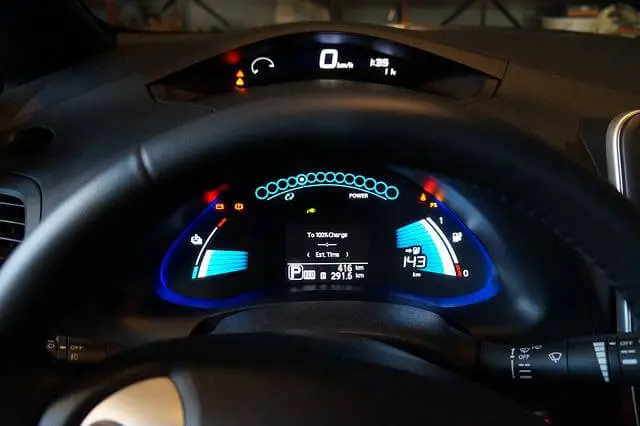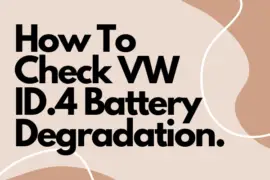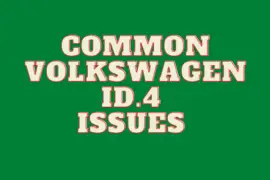Last Updated on March 25, 2025 by Rose Morah
Leaf Spy is a powerful app that connects directly to your Nissan Leaf, giving you access to real-time performance data straight from your car’s computer.
One of the most common uses of Leaf Spy is monitoring your battery’s health—an essential factor in maximizing your Leaf’s efficiency and lifespan.
In this guide, we’ll dive into everything you need to know about Leaf Spy, including:
- The equipment you’ll need to get started
- Step-by-step instructions on how to use the app
- The key insights you can gather from Leaf Spy
- Best practices to make the most of this tool
Let’s get started!
Equipment used with the Leaf Spy
The following are two key things you will need when you want to use the Leaf Spy:
- OBD-II dongle.
- Leaf Spy app.
OBD-II
To access the vehicle’s computer through the Leaf Spy, you need to have an Onboard Diagnostic Tool (OBD-II) dongle.
Its main function is to act as the medium that feeds you information from the vehicle’s computer system through the Leaf Spy app on your smartphone.
ODB-II works well with all types of vehicles from 1996 to date.
There are two types of OBD-II dongles to choose from:
- Bluetooth OBD-II.
- WIFI OBD-II.
They all work the same way but differ in the method of connection.
The choice between a WIFI or Bluetooth OBD-II dongle depends on you( i.e. on which is more convenient for you).
However, the Bluetooth OBD-II is slightly cheaper than the WIFI OBD-II.
If you decide to go with the Bluetooth OBD-II, I would recommend you go with this OBD-II on Amazon.
After getting the OBD-II, you will need to have a software to connect it. That software is the Leaf Spy for the Nissan Leaf.
This takes us to the next step.
NOTE: Before you install the OBD-II make sure the car is turned on already.
You may like these 5 Nissan Leaf Tips For New Owners.
See also Nissan Leaf Winter Performance & Range.
Install the LeafSpy on your phone
The leaf Spy Leaf can be found both on the iOS Play Store and the Android Play Store.
Android allows you to choose either of the 3 versions: Leaf Spy Lite (free), Leaf Spy, and Leaf Spy Pro.
However, you have only one option in the iOS Play Store, which is LeafSpy Pro.
What’s the difference between Leaf Spy and Leaf Spy Pro
Leaf Spy is for Nissan Leaf models that are from 2011 to 2017 whereas the Leaf Spy Pro is for Nissan Leaf models that are from 2018 onwards.
The Leaf Spy is cheaper than the Leaf Spy Pro.
If you are looking to buy a used Nissan Leaf, I would recommend you get the Leaf Spy Lite(free version). It will give you just enough information about the battery’s health.
See what to check before buying a used Nissan Leaf (Nissan Leaf Inspection).
So, now that you have the OBD-II and Leaf Spy installed we can now talk about how to use the Leaf Spy app on your phone.
| NOTE: 1. Make sure the Nissan Leaf is ON. 2. Insert the OBD-II in the vehicle. |
You might also like:
What To Know Before Buying a Nissan Leaf (Is It Worth It?)
How To Check Nissan Leaf Battery Health (Battery Degradation Status)
How to use the Leaf Spy.
STEP 1: Go to your phone’s settings and connect the Leaf Spy with the OBD-II.
Note that, if you bought a Bluetooth OBDI you will have to go to the Bluetooth settings. And the same case applies to the WIFI OBDI for wifi settings.
Step 2: Open the Leaf Spy app on your phone.
I recommend that once you open the app, you go to the app’s settings. Then set it based on your preferences and check whether the information is correct.
Some of the features that you will find in the settings include:
- The vehicle’s battery size.
- Model year.
- Units (Celsius or Fahrenheit, miles or kilometers, Bar, PSI, or kPa).
- Range.
- Tire pressure.
NOTE: Ensure that the right battery size and model year is exactly what you see on the settings.
You may also like:
STEP 3: Connect the OBD-II to the Leaf Spy.
You will need to connect these two to enable the app to show you information about your vehicle.
How to connect the OBD-II to your Leaf Spy app
- Go to the app settings.
- Scroll down and tap on “System”.
- Then tap on the “Register Current SSID as an OBD-II adapter.”
- The app should now connect to the OBD-II.
How to know whether the OBD-II is connected to your Leaf Spy app
On the app, you will see a green status indicating that you are connected.
Once it is connected, you will be able to see the vehicle’s information loading on the app.
What will happen if you leave the app running while driving?
The app will give you real-time data, like a live feed of the battery, and will also automatically calculate your trip.
See also: Nissan Leaf BMS Update (And Common FAQs).
What information you should expect from the Leaf Spy app?
The following is the information that you will find on the Leaf Spy app once it is successfully connected to your Nissan Leaf:
(i) Battery Cells
On the Battery Cells, you should expect to find the following information:
- Battery stats (Bat Sts).
This gives you the AHr, State Of Health (SOH) of your battery, odometer reading, and the number of quick charging and Level 1 & 2 charging, etc.
- Battery cell graph.
- Lines on the graph.
Each line on the graph represents the battery cells of your Nissan Leaf.
When you see the red lines, it means the battery cells are trying to balance themselves out, especially after a long drive.
- On top of the graph, you will see mV.
This number shows the difference between the highest and the lowest battery cell in your Nissan Leaf.
- The temperature of the battery.
- The State of Charge (SOC)
See also:
Nissan Leaf Charging Guide (Best Charging Tips and Tricks).
Nissan Leaf Battery Replacement Cost (And Other Cheaper Alternatives).
(ii) Graphs (Voltage Histogram)
This shows you the voltage differences between the battery cells.
The lesser the battery voltage the more charge the car can hold.
In this graph, you will be able to see the max voltage difference.
NOTE: You can tap on this graph to view the next graph.
(iii) Battery Temperature Graph
This graph shows you the different battery temperatures, on all your battery sensors.
(iv) Charging power graph.
This graph will show you how you charge and how you use the charge.
Other Features include;
- Elevation and Speed graph.
- Efficiency graph.
How do you read the service information on the Nissan Leaf
- Go to the app settings.
- Scroll down to the “ Service Screen” option.
- Then tap to enable it.
- Now when you go back to the home screen, you will be able to see the “Service Menu”.
What will you find on the Service menu?
The following is some of the information that you will find on the service menu:
- Register Tire Positions.
- Read ECU versions.
- Read DTCs.
- Clear DTCs.
- VSP Settings.
- Interior Lights Settings.
- Headlights Settings.
- Door Lock and Unlock Settings.